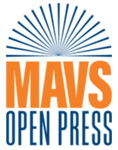105 Project Example
FORMATTING TEXT
summary of project
UTA Libraries provide no-cost access to Pressbooks for UTA faculty, staff, and students interested in creating or modifying open educational resources (OER). Pressbooks is a web-based publishing tool that allows authors to easily import content and export the resulting publication to a variety of formats, including MOBI, EPUB, and PDF. Additionally, the platform and compatible plugins support embedded multimedia, interactive assessment, and web annotation. Learn more about resources being developed at UTA on PressbooksEDU News.
Mavs Open Press manages UTA’s OER catalog. All members of the UTA community are invited to join our Pressbooks Sandbox. The Sandbox allows interested persons to experiment with and learn about the platform. Request access to the Sandbox to get started.
Project Team
- Michelle Reed
- Kartik Mann
- Brittany Griffiths
Membership
- The University of Texas at Arlington, Libraries
- Mavs Open Press
Impact
In 2017, the University of Texas at Arlington (UTA) Libraries launched a program to increase awareness of the transformative power of open education. We believe open education reduces barriers, empowers learners, and connects the academy to the world that it serves. The Libraries provide support, including sponsoring a grant program, for faculty and staff interested in exploring open education through the practice of open pedagogy and/or through the adoption or creation of open educational resources (OER).
Adding images to pressbooks
To add an image to a chapter, click the “Add Media” button in the top left hand corner. From there, you can add existing media or upload an image from your computer. It is important to add a caption and alternative text for each image. Alternative text ensures that a screen reader passing over an image will provide all the information within the image that someone who is visually impaired might not be able to see.
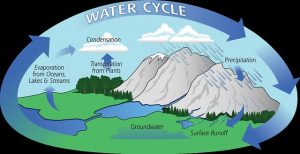
Alt Text
To add alt text to the image, click on the image, and select the Edit tool. Add descriptive alt text to describe a diagram or image that so that it may be read by a screen reader.
ATTRIBUTION
Add attribution for any image you use in the Image Credits of your book (example below):
“Water Cycle” by AIRS, the Atmospheric Infrared Sounder is licensed under CC BY 2.0. It was accessed via Flickr.
ADDING Internal/external links
You can link to an outside source such as the site where I found the image of the water cycle used above, or I can link internally to another page within my book, such as the Open Access Introduction to Archeology Textbook.
- Make sure the link you paste into the link box includes “Pressbooks” in the link text
-
Be sure that the link text is descriptive. Try to avoid using phrases such as “Click here” or “Go to this link”
Creating Tables
To create a table, click the Table symbol in the top toolbar. From there, you can select how many rows and columns you need. Once the table has been created, you can click on the Table properties in the drop down menu to adjust the alignment of your table to format it with vertical and horizontal lines. After you’ve aligned the table and formatted it with lines, you can begin adding content to the table.
-
To format the text within the table, simply highlight the text you wish to format and use the text toolbar at the top of the page to bold, italicize, center, etc. your text
Hours Spent Studying |
Monday |
Tuesday |
Wednesday |
Thursday |
Friday |
| > 30 min. | x | x | |||
| 30 min. – 1 hr. | x | ||||
| 1-2 hrs. | x | ||||
| 2-3 hrs. | |||||
| 3 hrs. > | x |
Hours Spent Studying |
Monday |
||
| x | x | ||
| x | x |
h5p Interactive Content
To add H5P Content to your book, click the H5P content tab on the left hand toolbar. There is a long list of different items that fall under H5P Content that you can add to your book:
- True or False (see below)
- Fill in the Blank
- Essays
- Multiple Choice
- Matching
- Sudoku
- Twitter Feed
- Labeling Diagrams
Once you’ve created the H5P content of your choice, Pressbooks will generate an H5P content tag that appears on the right hand side of the screen. From there, copy and paste the tag into the body of the book, wherever you’d like the content to appear, and click save.
Using Hypothesis
Hypothesis is a simple web annotation tool that allows readers to highlight and annotate webpages, enabling deeper engagement with content. While the tool is available as a browser extension that can be used on any webpage, Pressbooks allows you to build its capabilities into the pages of your webbook itself, meaning readers can read and create annotations without installing the extension (so long as they have a Hypothesis account), and public comments will be visible to anyone who comes to your book.
By using Hypothesis, you can communicate with team members to make changes to the text as you edit content. You can reply to comments to give feedback on the annotation. You also have the option to make the annotation public or to keep it private, so that only team members will be able to see the comments.
Media Attributions
- Water Cycle © AIRS, the Atmospheric Infrared Sounder is licensed under a CC BY (Attribution) license